A. Download the App https://zoom.us/support/download?zcid=1231
B. Double click the app and install it on your pc.
Hosting a Meeting:
1. Open your Zoom app on your desktop and click Sign In
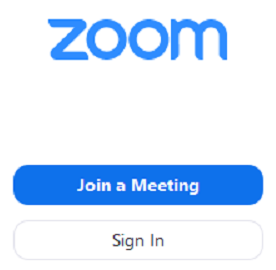
2. Use Gmail, Facebook account to sign in or you can sign up for a new Zoom Account and use the email and password.
Note: To Sign up for a Zoom account, go to https://zoom.us/ and click “SIGN UP IT’S FREE”
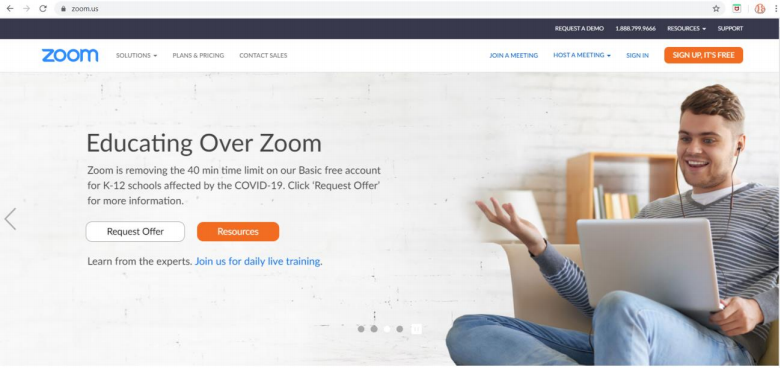
3. Click the downward arrow and select Start with video, then click New Meeting to start an instant meeting.
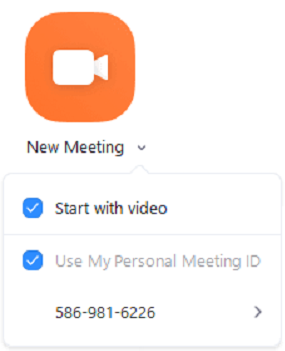
4. Get the Meeting ID by clicking the (i) in the upper left corner of the screen.
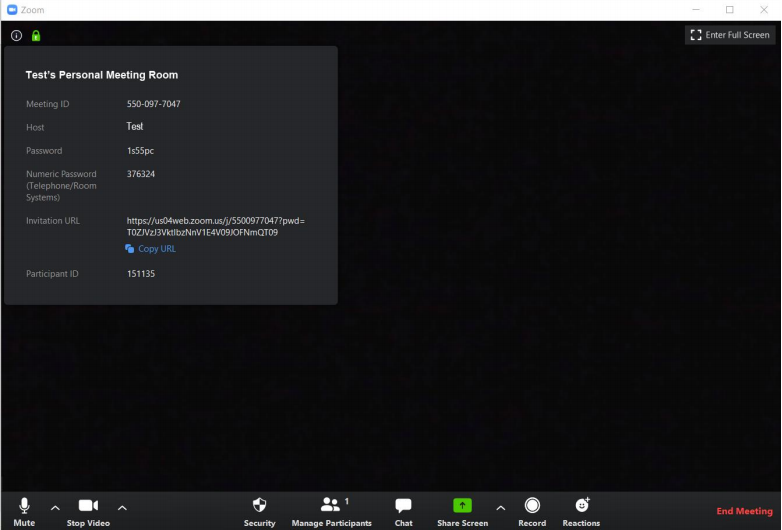
Note: If you do NOT have the Zoom app installed, go to zoom.us and select "Host a Meeting” then click “With Video On" to start the installation.
Joining a Meeting:
1. Open your Zoom app on your desktop and click Join a Meeting.
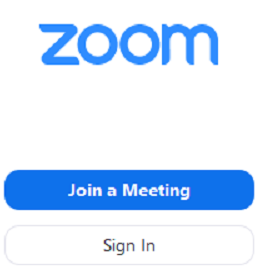
2. Enter Meeting ID and Name then click Join.
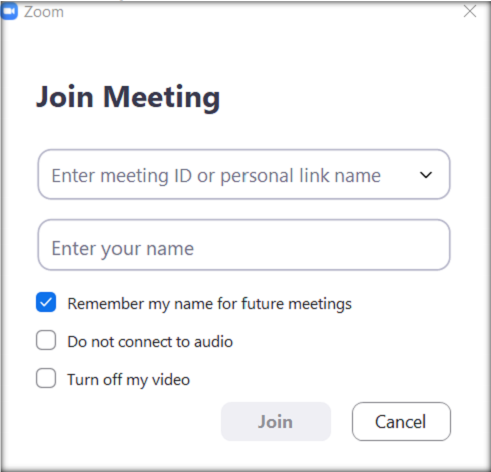
Note: If you do NOT have the Zoom app installed, go to zoom.us and select "Join a Meeting" to start the installation.
Downoad the PDF Manual: How to use Zoom for Video Conferencing

